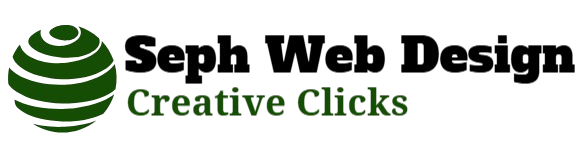Joining SMP (Survival Multiplayer) servers in Minecraft is an exciting way to experience the game with friends or a larger community. This multiplayer mode allows players to collaborate, build, and explore together, enhancing the overall gaming experience. Whether you are new to Minecraft or just haven’t ventured into the world of SMP servers yet, this guide will walk you through the steps needed to join these dynamic environments.
First and foremost, ensure that your version of Minecraft is up-to-date. SMP servers often run on specific versions of the game, so having the latest update minimizes compatibility issues. Launch your Minecraft client and check for any available updates before proceeding.
Once your game is updated, you’ll need to find a suitable smp servers server. There are countless options available online; some cater to specific playstyles like PvP (Player versus Player), role-playing, or creative building. Websites such as Planet Minecraft or Minecraft Server List can help you discover popular servers by providing descriptions and player reviews.
After selecting a server that piques your interest, note down its IP address and port number if provided. These details are crucial for connecting successfully. If you’re new to this process or unsure about which server suits you best, consider starting with well-known public servers offering beginner-friendly environments.
With the server information at hand, open your Minecraft client and navigate to the “Multiplayer” section from the main menu. Here you’ll see an option labeled “Add Server.” Click on it to bring up fields where you can input details about your chosen server.
Enter a memorable name for easy identification in future sessions under “Server Name.” In the field marked “Server Address,” type in either just an IP address or both IP address and port number separated by a colon (e.g., 123.45.67:25565). Double-check these entries since even minor errors could prevent connection success!
Once everything is correctly filled out accordingto instructions above—click “Done.